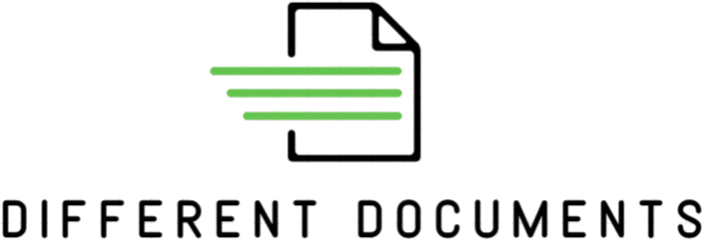Ever feel like your office is slowly turning into a paper jungle? Or maybe your cloud storage is starting to look like a digital maze? If you’ve been scratching your head about how to archive your business documents properly, you’re not alone. Let’s unravel this together. Archiving doesn’t just mean storing files—it’s about organizing, securing, and accessing them efficiently when you need them. This guide will walk you through everything you need to know about archiving your business documents the smart way.
Why Archiving Matters More Than You Think
When most people hear the word “archiving,” they imagine dusty filing cabinets or endless folders buried deep in a server. But in reality, archiving is one of the most strategic moves a business can make. Every single document—be it a contract, customer communication, invoice, or project plan—plays a role in your company’s operations and legacy. Losing just one of those pieces isn’t just an inconvenience; it can create confusion, delay decisions, or even jeopardize client relationships. The point isn’t to hoard everything—it’s to preserve what matters and make it easily accessible when you need it most.
Proper archiving gives you control. It means you don’t waste hours digging through chaotic inboxes or asking teammates if they’ve “seen that one file.” It transforms your business from reactive to proactive. When a client requests a record from a year ago, or when you need to reference an old contract during negotiations, your system delivers within seconds. It’s like upgrading from a messy desk to a digital assistant that never forgets. This kind of control doesn’t just boost productivity—it builds trust across your organization and with your clients.
There’s also a serious legal side to archiving that often goes overlooked. Regulations like GDPR, HIPAA, and other local compliance laws require companies to store certain types of data securely for a set amount of time. Failure to comply could lead to hefty fines, legal battles, or even business shutdowns. By archiving smartly—meaning securely, with retention policies and clear access controls—you’re not just ticking a box. You’re actively protecting your business from unnecessary risk and ensuring you’re always audit-ready.
Finally, smart archiving contributes to long-term efficiency. Instead of cluttering active workspaces with outdated or irrelevant documents, archiving helps you separate what’s current from what’s historical. That declutters your operations, speeds up workflows, and makes collaboration easier across departments. Think of it like spring cleaning—but for your digital life—and the results can be transformative for both small startups and large enterprises alike.
Physical vs. Digital Archiving: What’s Better?
In today’s business world, the debate between sticking with physical archiving or switching to digital is more relevant than ever. Each method has its place, but when you break it down, digital archiving usually takes the win in terms of practicality, efficiency, and long-term sustainability. Let’s dive into a detailed comparison so you can see which option really fits your business best.
- Space Consumption – Physical archives take up significant office space. Filing cabinets, storage rooms, and off-site warehouses can quickly become overcrowded, especially for companies dealing with large volumes of paperwork.
- Vulnerability to Damage – Paper documents are susceptible to fire, water leaks, mold, pests, and other physical threats. Once damaged, recovery is nearly impossible.
- Risk of Loss or Misplacement – Files can be accidentally filed in the wrong place, mislaid during transfers, or even lost permanently without proper tracking.
- Security Risks – Physical documents can be stolen, copied, or accessed without authorization if not locked securely. Even locked cabinets can be broken into.
- Manual Retrieval – Locating a specific file often requires digging through folders or traveling to off-site storage. This can be time-consuming and inefficient.
- No Easy Backups – If you lose a physical document, there’s rarely a duplicate unless you’ve manually created and stored one. Creating backups is not only difficult but often overlooked.
- Maintenance Cost – Printing, filing supplies, cabinet space, and secure storage solutions all add up over time. Not to mention, there’s a labor cost involved in managing and maintaining physical records.
- Environmental Impact – Regular use of paper contributes to deforestation and increases your carbon footprint, especially if recycling protocols aren’t followed.
- Compliance Challenges – Adhering to data retention laws and industry regulations is tougher with physical records. Tracking expiry dates or audit trails manually is prone to error.
- Deterioration Over Time – Paper fades, ink smudges, and materials wear down. Even under perfect conditions, physical records naturally degrade, reducing their readability and usefulness.
Sort Out What You Really Need to Keep
| Document Type | Examples | Retention Reason | Recommended Retention Period | Keep or Skip |
| Legal and Regulatory Docs | Contracts, NDAs, licenses, permits | Proof of legal agreements and compliance | 7–10 years or as legally required | Keep |
| Financial Records | Tax filings, profit & loss statements, audits | Required for audits, tax claims, and accountability | 7 years (varies by country) | Keep |
| Employee Documentation | Employment contracts, appraisals, records | HR compliance and employee reference | Duration of employment + 6 years | Keep |
| Strategic Business Assets | Strategic plans, reports, market research | Supports future planning and benchmarking | As long as relevant | Keep |
| Project Files | Proposals, scope docs, progress reports | Knowledge reuse, historical context for teams | Project duration + 2–3 years | Keep |
| Outdated Drafts | Old versions of documents, early edits | No longer valid or useful | Not required | Skip |
| Duplicate Files | Multiple saved copies of the same file | Unnecessary storage usage | Immediately upon detection | Skip |
| Unused Marketing Collateral | Old campaign posters, outdated brochures | Out of date and irrelevant | Discard after campaign ends | Skip |
Choose the Right Archiving Method for Your Business
Picking the right archiving method isn’t just a technical decision—it’s a strategic one. The way your business handles document storage can either streamline your workflow or cause chaos when things go wrong. It really depends on what kind of business you run, how much data you’re working with, and how sensitive that data is. What works for a startup might not cut it for a legal firm or a healthcare provider with strict data protection requirements.
For many modern businesses, cloud-based document management systems (DMS) are the go-to choice. These platforms—like Google Workspace, Microsoft OneDrive, Dropbox Business, and Zoho Docs—aren’t just easy to use, they’re also packed with powerful features. You get shared access across teams, automatic version control (so you’re never stuck with “final_final_v3.docx”), and layered security that includes encryption, password protection, and user permission settings. Plus, they offer seamless backups and syncing, so your files stay safe even if someone spills coffee on their laptop.
However, not every business can rely solely on the cloud. If you’re dealing with highly sensitive information—such as confidential legal files, patient records, or proprietary research—then on-premise storage might be the smarter move. Hosting your own servers gives you tighter control over your data environment. With the right IT infrastructure, you can install enterprise-level firewalls, restrict access with multi-factor authentication, and maintain encrypted backups that never leave your physical office space.
That said, on-premise setups come with their own challenges: they require ongoing maintenance, hardware investments, and dedicated IT support. Hybrid solutions are gaining popularity as a result—combining the agility of the cloud with the security of local storage. Whatever method you choose, make sure it fits your business’s size, compliance requirements, and long-term data access needs. Smart archiving isn’t about choosing the fanciest system—it’s about choosing the right one.
Establish a Clear Folder Structure
Let’s face it—there’s nothing worse than trying to locate a file in a messy digital archive. You start searching, you click through endless folders, and before you know it, you’re knee-deep in a sea of files with names like “Final_FINAL_revised_THISONE.pdf.” A clean, consistent folder structure is the backbone of smart document management. It doesn’t just save time—it saves your sanity.
- Use broad top-level categories based on your core departments or business functions (like Finance, HR, Legal, Projects, Marketing).
- Under each category, create logical subfolders based on time (year/month) or function (invoices, contracts, campaigns).
- Stick to consistent and descriptive file naming conventions to make searching easier (e.g., pdf or PayrollReport_Q2_2024.xlsx).
- Avoid nesting folders too deeply—3 to 4 levels are usually enough.
- If using dates, go from broad to specific: Year → Month → Day or Project.
- Use underscores (_) or hyphens (-) in filenames instead of spaces for better compatibility across systems.
- Review and audit folder structures regularly to prevent bloating and confusion.
Stick to Consistent File Naming Conventions
| Aspect | Poor Naming Example | Good Naming Example | Explanation | Benefit |
| Use of Spaces | Marketing Plan June 2025.pdf | MarketingPlan_20250610_ClientXYZ.pdf | Replace spaces with underscores (_) or hyphens (-) | Prevents issues with file compatibility |
| Date Format | Report 6-10-2025.pdf | Report_20250610.pdf | Use ISO format YYYYMMDD for dates | Keeps files sorted chronologically |
| Avoid Vague Terms | finaldraft2.pdf | MarketingPlan_20250610_ClientXYZ.pdf | Avoid words like “final,” “draft,” or “new” | Ensures clarity about file version/content |
| Use of Client/Project | Doc1.pdf | Contract_ClientABC_20250515.pdf | Include client or project identifiers | Makes files easy to associate with projects |
| Version Control | Version 3 latest.pdf | Proposal_V3_20250601.pdf | Use clear version numbers, avoid confusing labels | Tracks progress and updates effectively |
Set a Document Retention Schedule
One of the smartest moves in managing your business documents is knowing when to hold on and when to let go. Not every file needs to be kept forever—storing outdated or irrelevant documents can clutter your archive, slow down your searches, and even increase security risks. Setting a clear document retention schedule helps you stay organized and compliant, while freeing up valuable space.
Retention periods usually depend on the type of document and legal requirements in your industry or region. For instance, tax records typically need to be kept for about seven years to satisfy audit or tax authorities. Employment contracts often have to be retained for the length of the employment plus an additional six years, covering any post-employment legal obligations. Invoices are usually kept between three to seven years, depending on the business type and local regulations.
Certain documents like NDAs should be kept until they expire, plus a few additional years (commonly six) to cover any potential legal claims after expiration. Meanwhile, some critical documents like business licenses are often kept indefinitely, since they reflect your company’s ongoing legal authorization to operate. The key is to balance compliance, business needs, and storage efficiency.
To keep your archive lean and relevant, it’s a good idea to set up automatic annual reviews. During these reviews, you can prune outdated files, archive important older records properly, and delete anything no longer necessary. This routine ensures your document management system stays up to date, making your business more agile and secure.
Mastering Document Accessibility: Making Sure You Find What You Need, When You Need It
To ensure your business documents are always easy to find and access, focus on organizing, tagging, securing, and enabling flexible retrieval. Here’s a detailed list of key steps and best practices to master document accessibility in your archiving system:
- Categorize Documents Logically
- Group files by broad categories such as Finance, HR, Legal, or Projects.
- Use subfolders based on year, client name, or document type for finer organization.
- Avoid dumping all files into one or two folders to prevent confusion.
- Implement Consistent Naming Conventions
- Use clear, descriptive file names including dates (YYYYMMDD format), client or project names.
- Replace spaces with underscores or hyphens for compatibility.
- Avoid ambiguous terms like “final” or “draft” to reduce confusion.
- Apply Metadata and Tags
- Add tags or keywords describing document content, department, or urgency.
- Use metadata fields for dates, authors, document status, or version numbers.
- Make sure tagging is standardized across the organization.
- Leverage Advanced Search Tools
- Choose archiving systems with full-text search capabilities.
- Use Optical Character Recognition (OCR) to convert scanned documents into searchable text.
- Enable filters by date range, file type, or tags to speed up search results.
- Ensure Multi-Device and Remote Access
- Use cloud-based storage solutions for anytime, anywhere access.
- Support mobile and desktop devices so employees can retrieve files on the go.
- Synchronize offline access for areas with poor internet connectivity.
- Set User Permissions and Security Levels
- Assign access rights based on roles to protect sensitive information.
- Use encryption and secure login protocols to prevent unauthorized access.
- Regularly review and update permissions as employees join, leave, or change roles.
- Train Your Team
- Provide clear guidelines on how to save, tag, and retrieve documents properly.
- Conduct regular training sessions and refresher courses.
- Encourage feedback to improve the archiving workflow and fix issues early.
- Schedule Regular Audits
- Periodically check the archive for misplaced, outdated, or duplicated files.
- Ensure compliance with legal and industry-specific document retention policies.
- Optimize folder structures and naming conventions based on usage patterns.