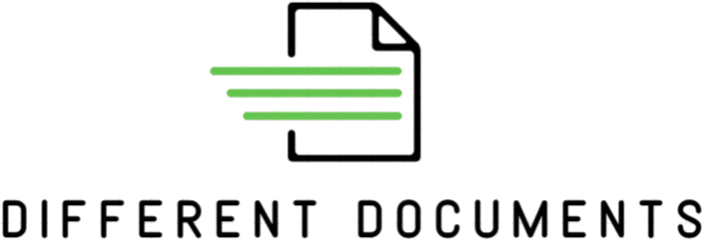Digitizing old files might sound like a simple “drag and drop” process, but trust me, it’s way more than just scanning papers or uploading old videos. Whether you’re converting a stack of handwritten notes, old photographs, VHS tapes, or business records, there are countless little traps along the way that can ruin your precious memories—or make the whole effort feel like a colossal waste of time. In this article, we’ll dive deep into the most common mistakes people make when digitizing old files and how to avoid them. Whether you’re doing this for personal use or as part of a business project, these insights will save you time, energy, and headaches.
Why Digitizing Old Files Matters More Than You Think
Let’s get this straight—digitizing your old files isn’t just about going paperless or clearing out clutter from your home or office. Sure, having less physical stuff lying around is a bonus, but the real value lies much deeper. When you digitize, you’re taking a proactive step to preserve your memories, your history, and your important documents in a way that physical copies simply can’t guarantee. Paper yellows, photos fade, tapes degrade, and formats become obsolete. Digitizing is your insurance policy against all those inevitable changes time throws at us.
Think about all those precious moments captured on old photographs or videotapes—the birthday parties, family reunions, or the black-and-white wedding album of your grandparents. Left as is, those memories are vulnerable. Moisture, sunlight, dust, and even tiny insects can slowly erode or destroy them. Digitizing turns fragile analog items into digital files that won’t wear out no matter how many times you view or share them. It’s like creating a digital vault that safeguards your past and makes it accessible to future generations with just a few clicks.
But it’s not just about saving memories. For businesses or anyone with important paperwork, digitization means protecting vital information from loss, damage, or disaster. Physical files can get lost, misplaced, or damaged by floods or fires. Digital files, on the other hand, can be backed up in multiple locations worldwide, ensuring that even if one copy disappears, others remain safe and sound. Plus, digital files can be organized, searched, and retrieved in seconds—a huge upgrade from rifling through dusty filing cabinets.
Lastly, digitization breathes new life into your archives by making them easier to share and use. Instead of lugging around bulky boxes or having to invite someone over to view old albums, you can send photos, videos, or documents instantly via email or social media. You can also edit, enhance, and even combine different media types creatively. In a world that’s increasingly digital, turning your analog treasures into digital assets keeps them alive and relevant, allowing you to revisit your history anytime, anywhere—and share it with the people who matter most.’t fade, tear, or get eaten by termites.
The Biggest Blunders in the Digitization Process
Let’s walk through the classic errors folks make during digitization. Trust me, these happen more often than you’d imagine.
- Skipping the Planning Stage: Jumping into digitization without a clear plan is like building a house without blueprints. Without planning, files end up disorganized, formats become inconsistent, and important data can get duplicated or lost. This chaos makes it hard to find or use your digital files later. A solid checklist is your best friend here—decide exactly what you’re digitizing, how you’ll name your files, where they’ll be stored, and which formats you’ll use for different types of media.
- Using Low-Quality Scanners or Equipment: Old photos and important documents deserve more than a cheap, outdated scanner. Low-resolution scans result in unreadable text and blurry images, which can ruin the whole digitization effort. Once the original quality is lost, it’s almost impossible to recover without rescanning everything. For clear and sharp results, text documents should be scanned at a minimum of 300 dpi, photographs at 600 dpi, and slides or negatives at an impressive 2400 dpi.
- Ignoring File Formats: File formats are like languages—choose the wrong one, and your computer might refuse to read the files in the future. A common mistake is saving documents as low-quality JPEGs, using obscure or outdated video formats like .rm or .flv, or neglecting to use PDF/A for long-term document archiving. To avoid future headaches, stick with PDF/A for documents, TIFF or PNG for photos (these are lossless formats that preserve quality), and MP4 for videos, as these are widely supported and reliable.
- Not Backing Up Digitized Files: Imagine spending months digitizing decades of family history only to lose it all in one hard drive crash. Without a backup strategy, this nightmare can become reality. A smart backup system includes at least three copies: your primary storage on your main hard drive, a secondary backup on an external hard drive, and a cloud copy via services like Google Drive, Dropbox, or iCloud. This way, even if one copy disappears, your files remain safe and recoverable.
- Not Naming Files Properly: How would you find “IMG_76543.JPG” among thousands of other files? You probably wouldn’t, and that’s exactly the problem. Random or generic file names make it nearly impossible to locate specific files later. Instead, use a clear, consistent naming system that includes dates and keywords, such as “1995_HighSchoolGraduation_JohnDoe.jpg.” This simple step saves tons of frustration and time when you’re digging through archives.
- Forgetting to Organize Folders: Dumping everything into one big folder called “Old Stuff” is an invitation to chaos. Without a logical folder structure, files get lost or forgotten. A well-thought-out folder hierarchy might look like this: /DigitizedFiles/Photos/Family, /DigitizedFiles/Photos/Travel, /DigitizedFiles/Documents/Legal, and /DigitizedFiles/Documents/Medical. This kind of organization helps you find exactly what you want in seconds, not hours.
- Not Checking the Orientation of Scanned Files: This error often goes unnoticed until it’s too late. Scanning a batch of documents only to find half are upside down or sideways is incredibly frustrating. The fix? Always use your scanner’s preview mode and check the orientation before saving. This small step can save you hours of redoing scans later.
Specific Mistakes Based on Media Type
| Media Type | Common Mistakes | Why It’s a Problem | Tips / Solutions | Recommended Tools/Actions |
| Documents and Papers | Scanning with shadows, cropping off edges, not flattening creased pages | Shadows and cropped edges cause loss of data; creases distort text | Use document feeders for large batches; flatten pages before scanning | Use high-quality scanners with feeder; use gentle weights or flattening tools |
| Photos and Negatives | Not cleaning dust/smudges, scanning at low resolution, no color correction for faded photos | Dust shows in scans; low dpi means poor detail; faded colors lose vibrancy | Clean with microfiber cloths; scan at high resolution (600 dpi+); use software for color correction | Adobe Lightroom, GIMP, high-resolution flatbed scanner |
| Audio Cassettes and VHS Tapes | Not adjusting VHS tracking, using cheap capture cards, ignoring audio sync issues | Tracking errors cause distorted video; cheap capture cards reduce quality; audio sync loss ruins playback | Use reputable hardware; preview recordings; adjust tracking carefully | Elgato capture devices, Roxio software, VLC media player for previewing |
| CDs and DVDs | Scratching discs during handling, ignoring damaged sectors, not creating ISO backups | Scratches lead to data loss; damaged sectors corrupt files; lack of exact backups means incomplete data | Handle discs carefully; scan for damage; create ISO images for full backups | ImgBurn, PowerISO, CD/DVD cleaning kits |
| Slides and Negatives | Scanning at low resolution, skipping dust removal, ignoring color fading | Low dpi loses fine details; dust spots appear on images; color fading affects quality | Use 2400 dpi or higher; clean slides with soft brushes; apply color correction in post-processing | Dedicated film scanners, Photoshop, SilverFast software |
Tools That Make Digitization Easier (and Smarter)
Digitizing old files can feel overwhelming, but having the right tools can transform the entire process from a headache into a smooth, even enjoyable, experience. For starters, mobile scanning apps like Adobe Scan bring incredible convenience. Instead of hauling out bulky scanners, you can use your smartphone to capture documents anywhere, anytime. Adobe Scan automatically detects edges, enhances clarity, and converts images into searchable PDFs, making quick digitization on the go incredibly efficient. This tool is perfect for those who need to digitize paperwork while traveling or for users who don’t have access to professional scanning equipment.
When it comes to more serious, high-quality scanning tasks, software like VueScan steps in as a game-changer. VueScan supports a wide range of scanners and allows fine control over resolution, color correction, and file formats. This flexibility means you can preserve your documents and photos in the highest quality possible, something crucial when dealing with irreplaceable old files. VueScan’s ability to resurrect older scanners that might no longer have official drivers extends the life of your hardware, making it both a cost-effective and powerful solution for serious digitization projects.
For video enthusiasts or those digitizing old VHS tapes and DVDs, HandBrake is a must-have. It’s an open-source video transcoder that compresses large video files into manageable sizes without significant loss of quality. This makes storing your digitized VHS collections or DVD backups much more practical and easier to share or stream. HandBrake supports multiple formats and offers presets for different devices, simplifying the conversion process even for beginners. Using such software ensures your precious memories are preserved in a format that remains accessible and easy to enjoy over time.
Lastly, once you have all your files digitized, managing and safeguarding them becomes the next big priority. Adobe Bridge offers powerful metadata management, allowing you to sort, tag, and organize photos and documents effortlessly. This organization makes searching through vast digital archives fast and painless. Alongside this, cloud backup solutions like Backblaze provide peace of mind by automatically backing up your entire digitized collection to the cloud. This off-site backup protects you against hardware failures, accidental deletion, or disasters. Using these tools in combination not only streamlines your digitization workflow but also ensures your digital treasures remain safe and easily accessible for years to come.
Why File Naming and Metadata Should Be a Top Priority
- Clear file naming is essential because it acts like a roadmap to your digital archive, helping you find what you need quickly without endless digging.
- Good file names should be consistent and descriptive, ideally including dates, events, locations, or names to provide context at a glance.
- Avoid generic names like “IMG_1234” or “Scan001” as they are meaningless when you have hundreds or thousands of files.
- Including metadata is equally important because it adds layers of searchable information beyond the file name itself.
- Important metadata fields include the title, which gives a clear idea of what the file is about.
- A description field provides extra details that might not be obvious from the file name alone.
- Date information — such as the date the photo was taken or the document scanned — helps organize files chronologically and makes searching by time easier.
- Keywords are a powerful way to tag files with relevant people, places, events, or subjects, making bulk searching and sorting more effective.
- Proper metadata enhances indexing by search engines or software, which is vital if your files are stored on shared drives or online platforms.
- Metadata also helps preserve the context of the original content, which can be crucial for historical or sentimental materials.
- Good file naming and metadata practices improve overall file management, saving time and reducing frustration in the long run.
- They allow seamless integration with digital asset management (DAM) systems and other organizational tools.
Mistakes Made During OCR (Optical Character Recognition)
| Common OCR Mistakes | Why It Happens | Impact on Results | How to Avoid | Recommended OCR Software |
| Scanning skewed or crooked pages | Improperly placing documents on the scanner bed | Text misalignment, inaccurate character recognition | Always align documents properly before scanning | Adobe Acrobat Pro, ABBYY FineReader, Tesseract |
| Using bad lighting or poor scan quality | Low-quality scanner or uneven lighting | Blurry or shadowed text that OCR can’t read | Use high-quality scanners and ensure good lighting | Adobe Acrobat Pro, ABBYY FineReader, Tesseract |
| Picking wrong language settings | Choosing incorrect or no language specification | Wrong or garbled text output | Set the correct language(s) before starting OCR | Adobe Acrobat Pro, ABBYY FineReader, Tesseract |
| Ignoring image preprocessing | Skipping steps like deskewing or cleaning noise | OCR mistakes due to unclear images | Use preprocessing tools to enhance scan quality | ABBYY FineReader, Adobe Acrobat Pro |
| Overlooking font and format variety | OCR software struggles with unusual fonts/styles | Errors in character recognition | Choose software that supports a wide range of fonts and layouts | ABBYY FineReader, Adobe Acrobat Pro |
Not Future-Proofing Your Files
When you digitize your precious old files, the goal isn’t just to create a digital copy for today—it’s about ensuring that those files will still be accessible decades from now. The tech world moves fast, and what’s popular or supported today might be obsolete tomorrow. If you save your documents in proprietary or outdated formats, you risk locking yourself out of your own data down the line. Formats like .wps or older versions of .doc can become a nightmare to open, especially if software companies discontinue support or if those programs become incompatible with modern operating systems.
Another critical mistake people often make is forgetting to update or migrate their digital archives regularly. Even if you initially save your files in a widely supported format like PDF or DOCX, you can’t just stash them away and expect them to be fine forever. Technology evolves—file standards get updated, and storage devices get replaced. Without a proactive approach to transferring and updating your files every few years, you risk losing access because the formats or devices become obsolete. It’s kind of like owning a vintage car but never maintaining it—the moment you need to use it, it won’t run.
Speaking of storage devices, relying on outdated or unreliable media is a huge pitfall. Remember Zip disks, CDs, or even older USB drives? These were once the go-to solutions for storing data, but they degrade, get scratched, or just stop working over time. Putting your digitized treasures on such media is like putting all your eggs in a fragile basket. You might find yourself staring at a dead disk and wondering where your memories went. Investing in modern, durable storage options and combining that with cloud backups can provide a safer, more future-proof solution.
Ultimately, future-proofing your files means thinking beyond the moment of digitization. It requires planning, regular maintenance, and using formats and storage that stand the test of time. If you neglect these steps, your efforts to preserve history could ironically end up lost to time anyway—like writing a letter and then forgetting where you put it. So take the time now to safeguard your digital archive, because digital preservation is as much about the future as it is about the past.